Tips & Tricks: Compressing Pictures For your Blog
One of the things that attracts people to a blog is the use of good pictures. The downside is the more pictures you use, the slower the pages of your blog load. The slower pages load, the faster people will leave your blog.
Most of the pictures I use, are originally 100 to 200 Kbyte. I would have an average of about 10-15 on the 'home page' of my blog. Each of them is stored on Flickr.
I use either ADSL or cable for my Internet connection, but even then, I could see the time delays in loading the pictures. Google Analytics, which I use to track my blog statistics, shows me that most of the people visiting my blog use T1, ADSL or cable, which 'minimizes' the download delays, but 10% still uses dial-up lines. Good enough reason to ensure the pages download fast.
For months, I fiddled around with different picture packages to compress images before publishing them. It was a lot of manual work, to reduce the resolution and the dimensions to make a real difference, and often the result was not the quality I wanted (better no pictures than bad pictures), or was just too much of an effort (hey, I have a day job too, you know! ;-)). If you visit some of my pre-2008 posts, you will see what I mean. (I wished I had the time and courage to resize all of those pictures!)
I stumbled upon ShrinkPic, from Onthegosoft which helped me to resize pictures easily.
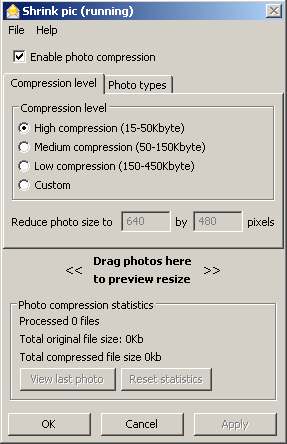
It is a small (1.1 Mb) shareware tool, originally meant to automatically compress (or shrink if you will), pictures you send via Email. However, ShrinkPic also lets you drag and drop a picture onto its menu window, which then opens a new screen with the picture compressed to your liking: 15-50 Kb, 50-150 Kb, 150-450 Kb or any custom size. You "File-Save As" and you are done.
Here is an example of how the results look like:
This is the original picture (61 Kb):

Here is the compressed picture (35 Kb):

Not much of a difference in quality, right?
One word of caution: if, as I do, you use Flickr to upload pictures onto your blog, keep something in mind: Flickr resizes the pictures based on which size option you use to download. Make sure you use Flickr's 'original size', and resize the picture in your blog (by editing the HTML, or whatever WYSIWYG tools you gave) to your liking. Otherwise, you might see a 35 kb picture coming out as a 150 Kb picture, even though it is smaller on the screen...
So a word of wisdom: after you published a picture, always use "right-click/properties" on the picture to double check the actual size on your page..
Kudos:
I discovered ShrinkPic through Aid Worker Daily, a site dedicated to "to improving the lives of others through the appropriate use of technology."
 Peter. Flemish, European, aid worker, expeditioner, sailor, traveller, husband, father, friend, nutcase. Not necessarily in that order.
Peter. Flemish, European, aid worker, expeditioner, sailor, traveller, husband, father, friend, nutcase. Not necessarily in that order.
0 comments:
Post a Comment